I’ve been wanting to use AI to generate some images of myself to use in YouTube thumbnails but my eyes start to glaze over when I try to learn how to train a model and generate images using something like Google Colab, Dreambooth, Hugging Face, Automatic1111 – and somehow you make all those things talk to each other.
So, I went on a search to find an inexpensive tool that was easy to use. What I found was ImagineMe. Cheap? Yes! It works on a credit system, like many AI tools do. BUT, there’s no monthly subscription… it’s just pay as you go. I like that. It costs 10 credits to train a model. I bought 45 credits for $15 so I’d have some credits leftover to generate images after paying for my model training. It worked out to $0.33/credit and each credit gets you 4 generated images. That breaks down to about 8 or 9 cents per generated image.
To train the model, you upload 20 images. It recommends 12 close-up shots of the face and 8 photos from chest up. They recommend using images where your face is clearly visible (not covered by a phone, a dark shadow covering half, etc.) Also, use images that show you (or your subject) in different clothing, different facial expressions, and different backgrounds. It seems obvious, but ImagineMe does tell us not to use photos that are sideways or upside down.
ImagineMe gives three options for tailoring the model’s style. There’s a general purpose model that works for photorealistic image generation and animation style images. That’s the one I picked. There is also a model that focuses on photorealistic images and one that focuses on the 3D animation style.
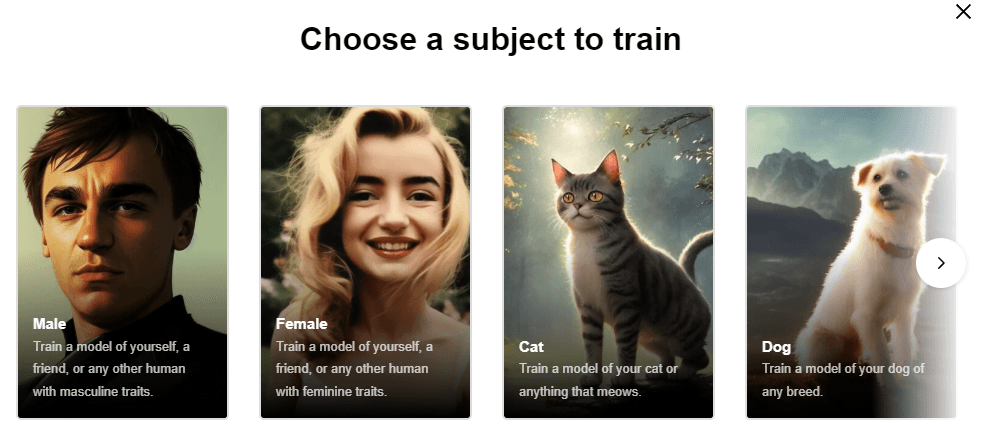
After uploading, the website said it would be about 5 hours for my model to train. I got an email right away saying it would take about a day. However, I’ve created several models now and none of them took more than a couple hours to complete.
Now it’s time to generate some images. I’m excited about this part! To generate images, you select a model and enter a prompt. To select a model, simply click it. Prompts are where the creativity comes in. You can come up with your own, just use the name of your model in the prompt. For instance, if you name your model “JohnAI” and you want to generate a portrait in a beach scene at sunset you might start with “JohnAI, portrait, on the beach, at sunset.”
ImagineMe recommends adding details to your prompt such as the names of artists whose styles represent what you want for your image. Additionally, you can add very specific details about the camera equipment and photography techniques that would produce the image you are trying to generate including the camera type, brand, and model, the lighting techniques used, the lenses, and any other details.
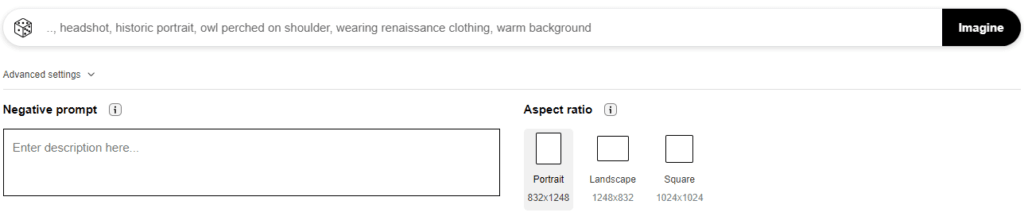
If you don’t know a whole lot about all of those details (I don’t either), you’re in luck… you can EASILY copy prompts from images you like in the showcase. Simply click the image you like and the prompt is copied to your prompt box. Many of the images in the showcase have the details about artistic style, photo equipment, and composition. You don’t have to memorize any of it! Just click, and it’s in your prompt. Of course you can add to the copied prompt or remove parts you don’t want.
You’ll also notice that the prompts are a series of words or short phrases separated by comas. This is a little different than the long-winded, flowery descriptions we have to write for some AI tools and… I LOVE IT!!
You can open the Advanced Settings (right below the prompt box) and enter negative prompts. Those would be things you do NOT want in your generated images. You can also specify the orientation: portrait, landscape, or square.
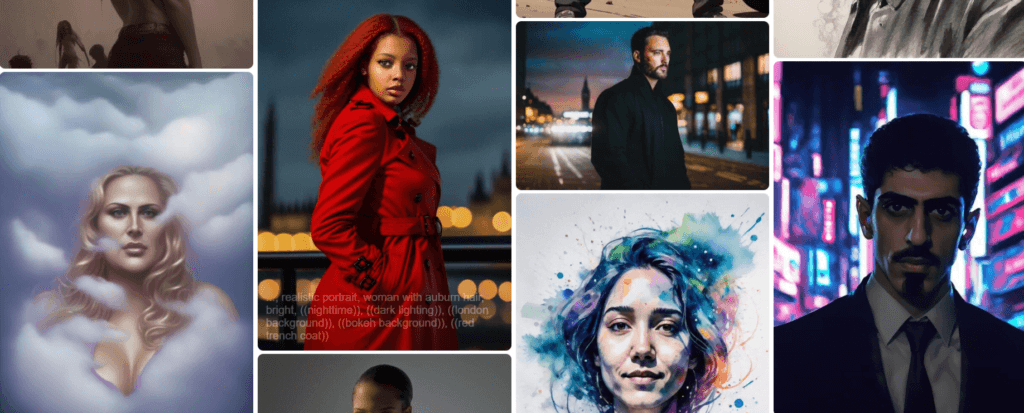
Click generate and ImagineMe will produce 4 images based on your model and your prompt. You can upscale any of them right there on the same screen. All the images you generate are automatically saved in your gallery on ImagineMe and you can download them anytime.
Sometimes a generation will fail. That sucks but ImagineMe refunds your credits when this happens. In my experience, it always errs in my favor. For instance, I’ve had it create 2 out of 4 images, fail to create the other 2 and return my credit. So I got 2 free images.
I only have one issue with using ImagineMe… It’s addictive! I find myself clicking different images in the showcase and then hitting that generate button like it’s a slot machine.





