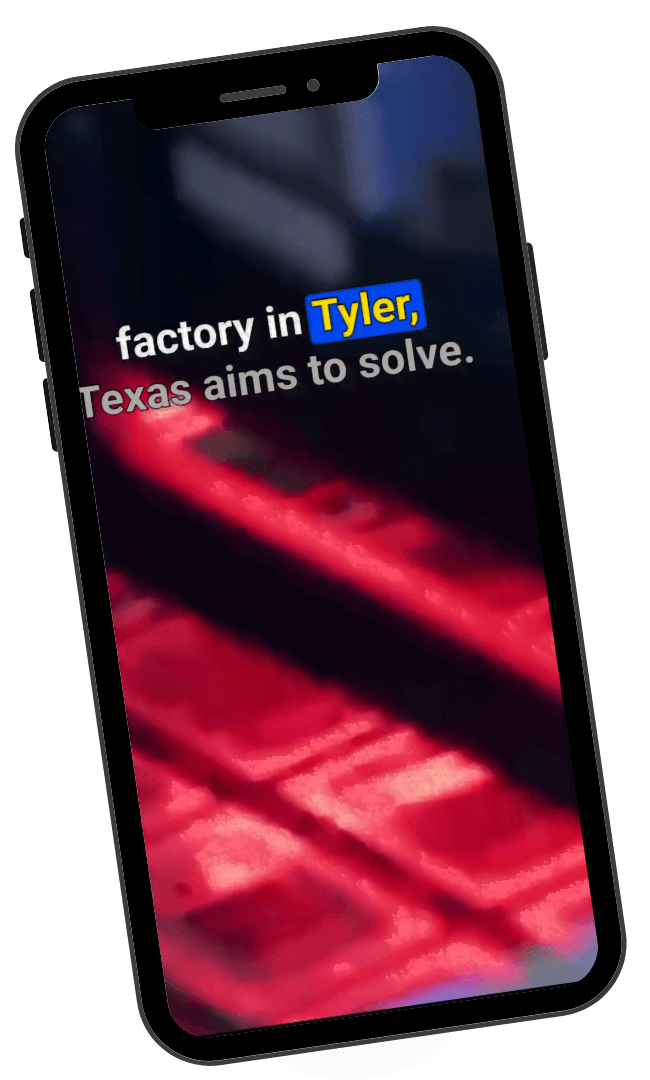
Adding great-looking captions to a video is incredibly easy in Descript. There are two ways to go about it. You can add the default style, which will be the last style you used (or the default karaoke style, if you’ve never used captions.) Alternatively, and a better starting point if you’ve never used captions in Descript, is to start with a caption template.
Let’s take a look at the simple steps for both ways.
Start from the default style
1. In your composition, click the big T on the Insert menu (the menu bar centered at the top of the page.)
2. Click Captions
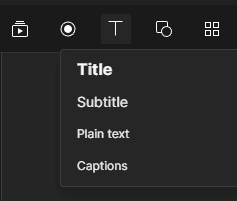
3. Customize, if you like. In the properties panel, over on the right side of your Descript workspace, you’ll see all of the options.
Note: if it doesn’t say Captions at the top of the property panel, select your captions by either clicking on the caption text on the canvas (your video preview) or select the captions layer from the timeline. The properties panel displays the properties for the selected element. To see the properties for captions, the captions have to be selected.
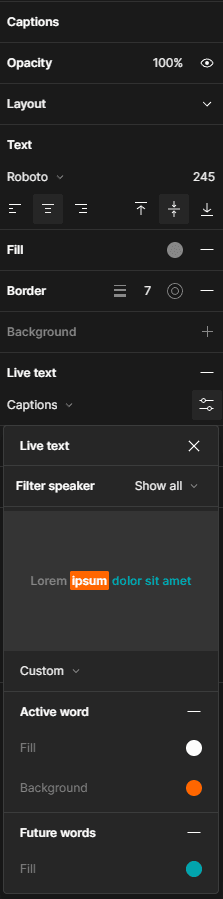
Start from a Template
1. Click the Templates icon (the four squares forming a larger square) in the insert menu (the menu at the top center of the workspace.)
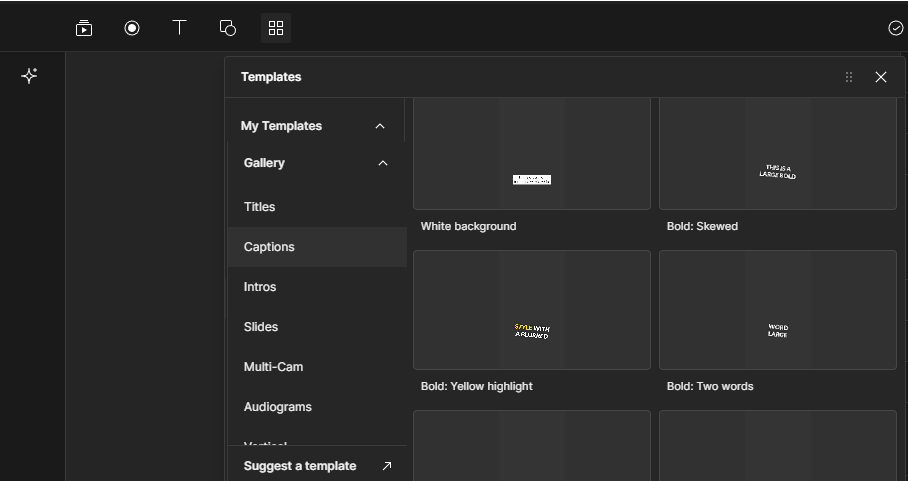
2. Scroll down and select captions.
3. Click the style template you like.
The captions will now appear on the scene of your video.
4. Customize, if you like. (see the how-to in the section above for editing properties)


